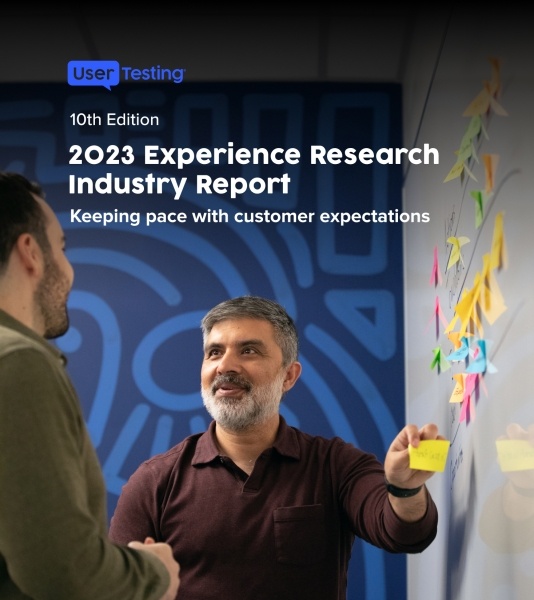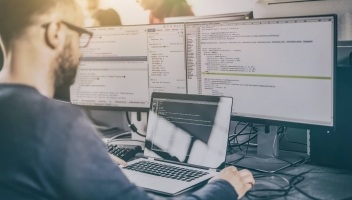Insights that drive innovation
Get our best human insight resources delivered right to your inbox every month. As a bonus, we'll send you our most recent industry report to update you on the latest trends.
Image