
The new and improved UserTesting video player

At UserTesting, we’re continuously listening to our customers to find ways to make the platform better. We’re always excited to launch new features and improvements based on what you want and need.
You’ve told us that you want quicker ways to work with videos, so we redesigned our video player to make it faster to find and share insights from your UserTesting studies. Our redesign includes features inspired by your feedback and the best video players on the web, and it went through extensive user testing.
What’s changed
Notes and Clips
Formerly known as annotations and clips, we merged these into one pane in order to simplify your workflow.
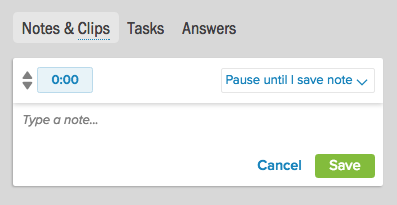
Multiple ways to create clips
- While watching the video, type c on your keyboard.
- Type your note and save it, then press Make Clip.
- Type a timecode for the end-point.
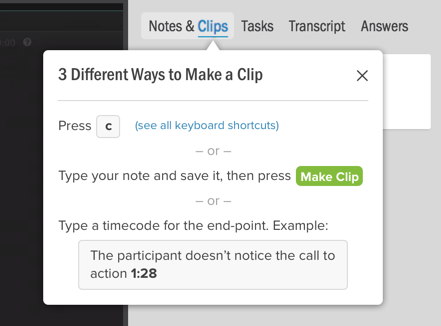
What’s new*
Smart Pause and Play
You now have three options for taking notes:
- Pause the video whenever you type
- Pause the video until you save your note
- Play the video continuously as you type
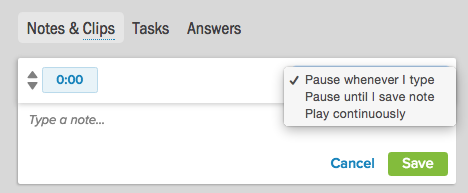
Taskbar
Tasks are now shown on a timeline, below the video play bar. You can easily jump to a task by clicking on it.
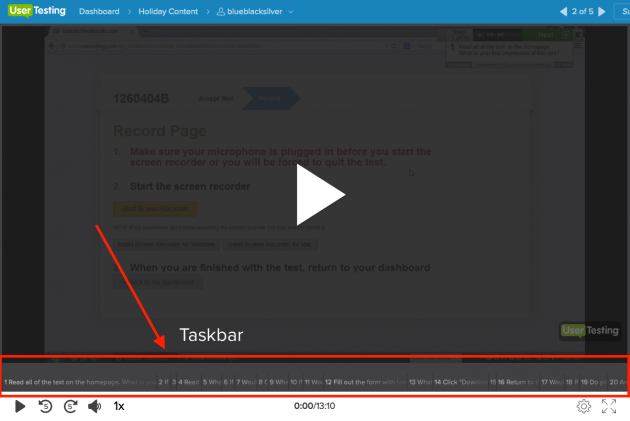
Keyboard shortcuts
Speed up your video watching process by performing common video actions without taking your hands off the keyboard.
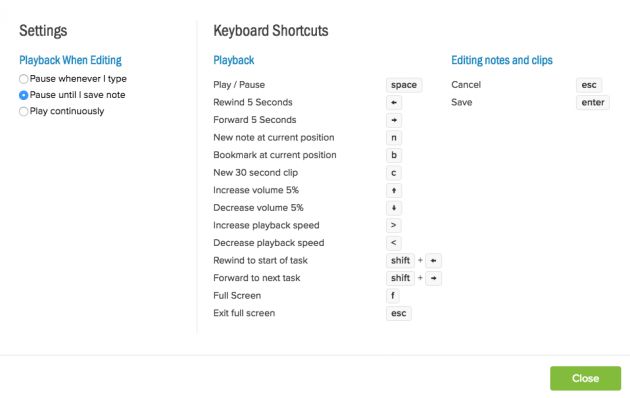
Other new features
- Quickly view a test participant's profile while watching their video
- Easily change the timecode of an annotation
- Watch videos on mobile devices with improved playback quality
- Conveniently navigate between the videos of a study from directly inside the video player
Tips from our team*
Q: I have a lot of videos to review. How can I speed up the process? A: Our Research Team recommends the following:
- Speed up video playback - Most people are able to listen to recorded speech that's much faster than normal talking speed. Speed up the playback until you can just barely follow what's happening. Then slow it down when you come to a significant part. Tip: You can adjust the playback speed using the < and > keys.
- Use the keyboard shortcuts - Moving your hands back and forth between the keyboard and mouse slows you down. The new keyboard shortcuts in the video player let you do almost everything from the keyboard. You'll find that the time savings add up!
- Use metrics questions - When you design your test, add a numerical question after each task telling the test participant to rate the difficulty of the task. If you're pressed for time, you can view just the tasks that were rated most difficult. This approach isn't perfect—sometimes a test participant will think a task was easy because they misunderstood how to do it. But if you're pressed for time, metrics questions are a reasonable compromise.
- Have us review the videos for you - UserTesting can review your videos and prepare a report for you with summarized findings and a highlight reel.
Q: I don't see a button to create a clip. How do I create one?
A: There are several options for creating clips:
- Option 1 - While watching a video, type c on the keyboard. A 30-second clip will be generated.
- Option 2 - Type n on the keyboard. This will create a note. Click on "Make Clip" within the note.
- Option 3 - When typing a note, type the end time of the clip you want to create. This creates a clip from the start time of the note to the time you typed.
- Option 4 - Select the Tasks tab, then Save as Clip. This creates a clip from the selected task.
Q: Can I review videos on a mobile device?
A: Yes! The video and toolbar will adjust themselves to your screen size. Keyboard shortcuts won’t be enabled unless you’re connected to a keyboard.
Simplified and streamlined
With the new UserTesting video player, you’ll be able to get more insights in less time. We’ve made it easier for novices and more powerful for frequent users. Creating great experiences just became a bit easier.
*Some features are not available on certain UserTesting account levels. Contact your UserTesting representative or send us a message for more information.


