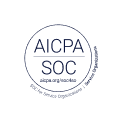Concurrent editing in EnjoyHQ
Collaborating on Documents
You can also concurrently create and edit content with your teammates in documents too. Documents imported from forwarded emails, uploaded documents, and transcripts from imported video & audio files can be edited in the same way.
Remember that not all documents in EnjoyHQ are editable. Some data imported automatically via your configured integrations cannot be edited.
As with collaborative editing in other areas, this functionality is only available for Admin and Collaborator users.
Undo and redo functions will only take into account the changes and edits that you have made. They will not undo or redo changes that other users have made.
Collaborating on Plans, Stories and Reports
Invite your team to collaborate on your Project Plan, Story, or Report, and create or edit your work concurrently, in real-time. Message notifications alert you when you're entering or exiting edit mode, and when another team member begins editing alongside you. Collaborative editing is available for Admin and Collaborator users.
Find collaborator avatars in the navigation header. In order to see who's collaborating with you, hover over their avatar to view the user's name.
When you finish your editing session, remember to click Finish editing. All changes made are auto-saved in real-time. If your Story is published, changes are published in real-time too.
If you don't want to finish your editing session right away, that's ok. You can come back to it later to finish editing. Remember to click Finish editing when you're done.
By default, read-only viewers can only see published Stories. If a read-only user is reading a published Plan, Story, or Report that you're editing in real-time, they'll see your changes as they happen.
Remember, enter a Story's edit mode to mark as featured and delete.
All changes are auto-saved and published as you make them. There's no need to click a button to save your changes.