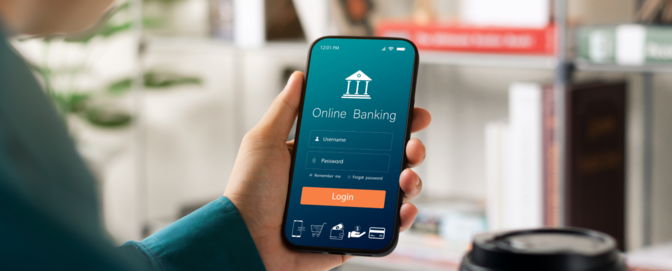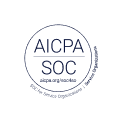UX research tools

The product design process
The most popular framework or process for product design is probably the Double Diamond. It consists of four distinct phases:
- Discover: Ask questions such as ”What is the problem to be solved?”
- Define: Use the data from the discovery phase to define the problem.
- Design and develop: Create, test, and refine potential solutions to the problem.
- Deliver: Converge on a final product and keep testing once it's delivered.
Each phase requires different UX research deliverables, methods, and—in many cases—tools to get the job done.
In the following chapters, we’ll highlight some of the most effective UX methodologies, tools, and platforms for each phase of the design process.
What are the best UX research tools for the discovery phase of product design?
Recruiting, interviewing, and survey tools help identify the problem to be solved. Let's look at some popular usability testing tools for this phase.
At the beginning of any new product design project, UX researchers talk to stakeholders such as board directors, sales and marketing teams, product managers, designers, and developers. They also talk to customers by asking open-ended questions to gather data about their users and their market.
This phase includes questions such as:
- What problems are customers trying to solve?
- How do they go about solving the problems currently?
- Are there any products that address these problems?
- How could those products be improved?
At this stage, UX researchers need tools that help them ask questions. They need help recruiting participants for interviews, scheduling, managing, and recording them. This may sound straightforward. But without the right tool, all those little steps multiply and can easily become overwhelming when dealing with many participants. Recording audio and video, taking notes on each interview, uploading those videos, editing them, and delivering them is no small task.
Before the advent of cheap video conferencing tools, test subjects would be invited to join a focus group or lab study, perhaps at the company’s office or a custom facility. Researchers would also go out into the field to conduct one-on-one interviews. These interviews are known as moderated interviews or tests because they are conducted in person.
As video conferencing technology costs have fallen, tools have been created that allow interviews to be scheduled and conducted entirely online.
Recruitment tools usually come with their own panel of testers. These panels allow researchers to search for participants based on standard demographics such as age, education level, marital status, and location. They can also filter users by job title. One of the most important features of these tools is their ability to distill a large audience down to a cohort of targeted test subjects.
Because of their online nature, these remote moderated tests are often more convenient for participants and researchers because they allow more people to be tested more quickly.
A typical recruitment and interview process would look something like this:
- Specify the type of tests to be carried out. Moderated tests, including interviews, are usually preferred at the discovery stage.
- Create a new cohort of test subjects. Filter potential participants by age and job title. Alternatively, invite existing customers using intercepts or email invites.
- Schedule interviews with participants and automatically add them to calendars.
- Use a screener to filter out unqualified test subjects before they start the test.
- Start the test. Online testing can be conducted in a virtual laboratory setting, where team members collaborate privately, unseen by the participant.
Which are the best UX research tools for definition and analysis?
Once the research has been conducted, you'll need to choose a UX research repository to collate and analyze UX research data.
UX research gives rise to many different kinds of data, including audio and video recordings from interviews, transcripts of interviews, notes, results from questionnaires and surveys, and customer feedback from everything from email to social media. In addition, there are the details of the test participants themselves.
Using a dedicated research repository, every type of data—from all kinds of applications—can be imported and collated automatically.
UX research repositories typically feature voice recognition systems that automatically transcribe video and audio files. This makes all of the media files in the repository available as text, which means that they are immediately searchable. Once they're transcribed, they can also be translated. So each file in the research repository can be shared with stakeholders in their preferred language.
Some repositories have artificial intelligence systems that can look for key phrases in the transcripts and apply rules to categorize them using pre-defined tags. This, in turn, allows content to be aggregated, and grouped into themes, automatically to help researchers see new connections and discover new trends.
Repositories allow tags to be added to content fragments and attributes to be applied to participants’ profiles. A combination of these two characteristics means that practically all customer feedback, whether from moderated interviews, bug reports, or support tickets, can be absorbed into a repository and tagged automatically.
Multiple tags can be applied to every piece of content. And once a new rule is in place, it can be applied to any content imported in the future. In other words, automation is applied backward and forward to keep tagging consistent across all data.
Similarly, customers can be assigned "user properties." This effectively allows researchers to tag participants, subject to permissions, based on human attributes such as age, value, activity, etc.
Theoretically, a research repository can create a user segment based on multiple layers of user properties. So a search of the repository can be based on multiple tags across various media types and applied to an extremely granular segment.
Which are the best UX research tools for the design phase?
The product's essential features will emerge during the discovery and definition phases. With the right design tools, those features can be brought to life in a wireframe, a concept design, or even a fully-fledged prototype.
Prototype design tools like Figma and Adobe XD were created to allow researchers and designers to model the functionality of almost any product—complete with an interactive interface and realistic-looking pages.
Designs often start as a simple wireframe—a low-fidelity structure that allows for function and thought flow to be designed without worrying about aesthetics or visual elements. Prospective pages and UI elements are added incrementally. Each element can then be tested using qualitative and quantitative usability tests. As the design prototype evolves, its functionality and look can become very sophisticated and end up looking and working like the final product.
Related reading: The ultimate wireframing tools guide
Figma
The Figma proposition is “turn your static design files into an interactive experience – no coding required.”
Figma is a web-based application that is designed for collaborative working. Being web-based allows researchers, designers, and developers to work on prototypes simultaneously.
Each design file is stored in the cloud, and a representation of it, essentially a prototype, is shared between co-workers via a web link. Collaborators' comments are added to the prototype, for example, to ask a question about an element or to request a change. When changes are approved, they are carried back to a new version of the design file, along with the comments, so nothing is lost.
Intrinsic version control protects the integrity of any finalized work and allows the team to revert to previously saved versions. Everything is vector-based, so designs are automatically scalable, not only when transferring from one platform to another but also during the design process itself when elements or groups of elements need to be moved or resized.
Figma has its own library of components and associated animations. Designers can also create components and code snippets and add them to the library. They can share this with others in the Figma community or borrow from other members' shared work.
Figma can also be used with its own integrated whiteboard/design brainstorming tool, Figjam.
Adobe XD
Adobe XD is aimed more at designers than researchers, especially those familiar with Adobe products and Creative Cloud. Like Figma, Adobe XD is designed for creating prototypes. According to Adobe, it creates “experiences that look and feel like the real thing.” And it certainly delivers on that promise.
Because of its Adobe heritage, Adobe XD has an enormous number of layout and animation tools that will be instantly familiar to designers the world over. It integrates with other Adobe products as part of Creative Cloud. It is vector-based, so design elements are resizable and can be scaled to just about any platform. (There is a preview function to show how designs will look on other platforms.)
Its animation feature, called Auto-Animate, incorporates AI to help create animations with the smoothest possible transitions by analyzing the differences between start- and end-states. Component States allow designers to create interactions on a single component and save them to be applied to other instances.
Adobe says Adobe XD is used for “collaborating through the design process, from ideation and wireframing to developer handoff.”
Being a downloadable app rather than a cloud-based solution, Adobe XD perhaps lends itself to more of a waterfall approach than Figma, where designers do their work before publishing to the wider group for feedback and, eventually, that developer handoff.
Figma puts more emphasis on collaboration throughout the process. As it says on its website: “When a user views a file or prototype, an avatar is added to the toolbar. This allows everyone to see who is currently accessing the file and where. Click on a person's avatar to see what's happening on their screen in a Figma design or FigJam file. Anyone can take the lead and request that other team members follow them using a screen share-type facility called spotlight.”
Test your prototypes with moderated and unmoderated usability testing
Testing and design feed off each other. Each design change leads to a new round of testing, leading to a new set of designs. In this way, UX researchers, product managers, and designers move forward together.
Throughout the process, researchers want to know how potential customers feel about emerging products and their features. This is where usability testing comes in.
Usability tests can be qualitative or quantitative. They can be moderated or unmoderated. In their various ways, they tell the researcher whether the product does something useful, how easy it is to use, and how the tester feels about the overall experience.
What are the best UX research tools for the delivery phase?
The product or feature is eventually released after the design stage and final rounds of testing. However, there is still a great deal of UX research work to be done. Post-launch is a good time to continue listening to feedback because the product now has real customers interacting with features.
Many of the UX research tools used in the design evaluation stage remain useful after launch. For example, tree testing and A/B testing allow research teams to continually test new features and refine the product’s UI and design.
Survey tools allow researchers to involve real customers in true intent studies to take ongoing feedback. Using an intercept, true intent studies can be scheduled to run automatically, without a moderator, practically forever.
They represent a cost-efficient way of using tools to set up remote, unmoderated qualitative (and quantitative) research that is "always on".
A true intent study typically has three parts:
- Live visitors are intercepted and asked if they would like to participate in a study. Those that agree are taken to an initial questionnaire that asks them their main reason for visiting the product that day.
- They are then asked to return to the website to do what they came to do. And then return to take the survey.
- In the survey, they answer open-ended questions, such as, “Did you accomplish what you came to do here today?” and, “What difficulties did you encounter?” They might also be asked rating scale questions that generate useful metrics such as NPS, customer satisfaction scores, and system usability scores (SUS).
As this is an ongoing process, it can produce much data over time.
In quantitative testing, participants are typically asked to score something rather than describe their feelings. Scores are numerical, so they can be aggregated and analyzed statistically, whereas qualitative test data has to be analyzed manually.
Frequently, the best approach is a mixture of the two.
- Quantitative data is easier to sort and analyze but only indicates what is happening rather than why.
- Qualitative data can be harder to work with but is often more useful at explaining the underlying reasons for certain behaviors.
For example, when a customer is abandoning a shopping cart, the question, “Why did you abandon your shopping cart on the delivery page?” is more valuable than “How do you rate our check-out process?”
Click-tracking tools continue to be extremely useful after launch because they show where users click. Click data for each page is aggregated into a heat map so that a huge quantity of data can be analyzed at a glance.
Click-tracking data can be augmented by eye-tracking data that shows where a user was looking before they clicked. However, eye-tracking tools require hardware and software components that must be calibrated for each tester.
When putting together a suite of tools rather than adopting an entire solution, you may need other platforms or functionality you hadn’t considered before. Let's take a look at a few of these.
Project management
Trello
Trello is a tool for managing complex projects. Its central premise is that every project can be broken down into manageable chunks, each represented by a card. So, for example, there might be a card for a single interview. Cards subsequently get bundled into groups of related items called lists. An interview process might be represented by a list containing several interview cards.
Multiple lists make up a board. A board can represent all of the processes that make up a project. So, for example, a UX researcher board might contain lists such as goals, key documents, interviewees, key quotes, themes, insights, action points, and feedback. An assortment of actions can be applied to each card so collaborators can assign tasks, request feedback, display metrics, add notes, schedule activities to a calendar, etc.
A dashboard view allows actions to be aggregated from multiple boards in a high-level view so that, for example, overdue tasks from all boards can be viewed on a single screen.
Whiteboards
Miro
is an infinite interactive whiteboard with all kinds of uses, including brainstorming, product ideation, and hosting any meeting where video conferencing, file sharing, connecting shapes, and making diagrams are useful.
Users can drag and drop images, PDFs, spreadsheets, and other documents onto a Miro mood board. Or they can start with a template to perform many collaborative tasks, including running a standup, planning a sprint, or carrying out a retrospective. Boards can be shared through integrations with Google Suite, JIRA, Slack, and Sketch.
Note-taking
Evernote
is a note-taking app. Its USP encompasses every possible medium, including video, audio, snippets of websites, mobile photos, recorded mobile conversations, and written notes. All media can be tagged, aggregated, and shared via integrations with a handful of generic tools like Slack, Google Drive, and MS Teams.
UX researchers' recommended tools
UX researchers tell us some of their favorite UX research tools
Sketch, recommended by Lukas Ondrej:
“My favorite tool at the moment is Sketch. I love how flexible it is from the point when I start transferring my rough sketch to more tangible designs all the way to final high-fidelity screen mockups.”
Axure, recommended by Sanil Patel:
“Axure hands down. I’m able to create fully functioning prototypes with error messages, validation and animation. This creates a more rounded experience when users come across edge cases and I am able to understand unexpected behaviors.”
PowerPoint with PowerMockup, as recommended by Pat D-O
“My favorite UX tool for a very long time is Microsoft PowerPoint with an extension called PowerMockup. It is very fast, it supports many helpful on-hover/on mouse click actions, animations, etc., and PowerMockup gives lots of predefined UI elements for various operating systems as well as a shared library. You can create with it both wireframes and high-fidelity mockups. Also, what’s quite important, you can easily share it with anybody, because PowerPoint is quite a commonly used tool.”
Post-it Plus App, as recommended by Sandra Ng
“My favorite UX tool is the Post-it app! It’s amazing! You can create boards from scratch digitally. Even more amazing is you can take a photo of a physical Post-it board and change it to a digital format, allowing you to move the Post-its around. I recommend everyone check it out – so cool!”

Want to learn more?
Explore UX best practices, expert advice, user research templates, and more.